- Home
- Margins
Margins in APA Format
Margins in APA format should be set at 1 inch (2.54 centimeters).
This is the default setting for Microsoft Word.
You should not have to do anything.
However, the default setting may have been changed previously.
It is worth checking the margins the first time you open the new document.
See Figure 1 on how to check that the top, bottom, left and right margins are 1 inch (2.54 centimeters).
See Figure 2 if you must change the existing setting.
If your paper is to be printed and bound (e.g., dissertation, thesis), different margins to allow for binding may be necessary (see Figure 3).
Check for Margins in APA Format.
The margin setting is highlighted amongst a list of available margin settings in the gallery.
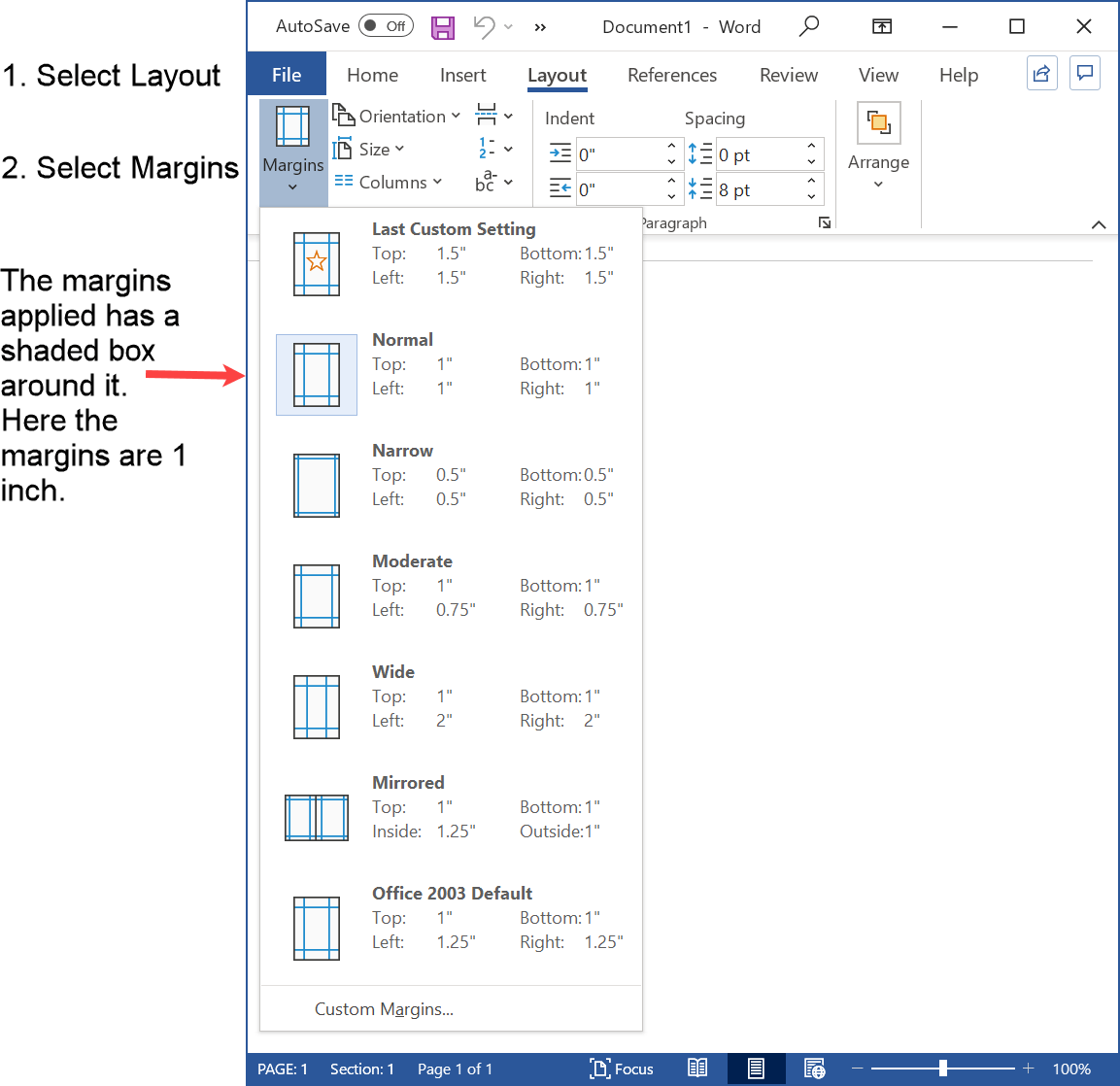 Figure 1: Check that margins are in APA format
Figure 1: Check that margins are in APA formatThe shaded box means that those margin settings are the default. Every time you open a new document, those margin settings will apply.
If the default is the margins in APA format, then click away - you are set to go.
But, if the default is not the margins in APA format, then just select the Normal set of margins to get your margins in APA format.
However, the default is not changed. The default margins will again be used in the next new document you create.
Set Margins in APA Format as the Default
If the default margins are not in APA format, select "Custom Margins" (see Figure 1), and follow Figure 2.
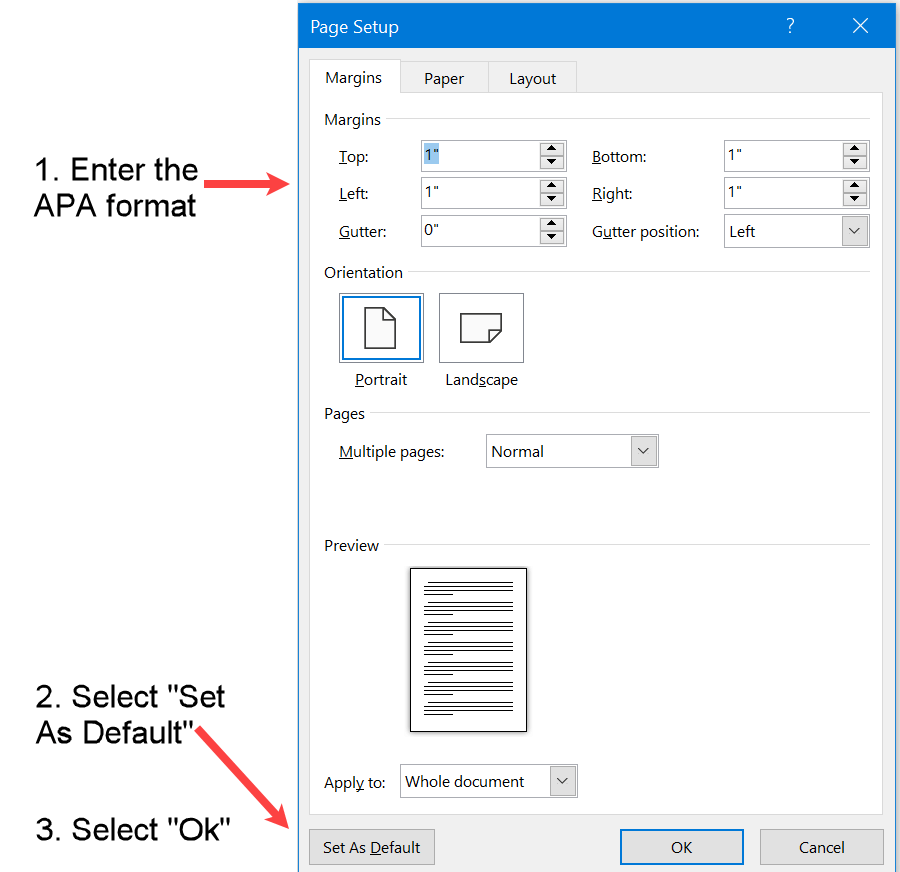 Figure 2: Set margins in APA format to default
Figure 2: Set margins in APA format to defaultChange Margins for Printing
If you are going to print and bind your academic paper, you should make the inner most margin (the one through which the binding goes) wider.
Single-Sided Printing
If you are printing on one side of the paper only, then increase the left margin as follows:
- Select "Custom Margins" (see Figure 1).
- Increase the left margin by the amount you want (see Figure 3).
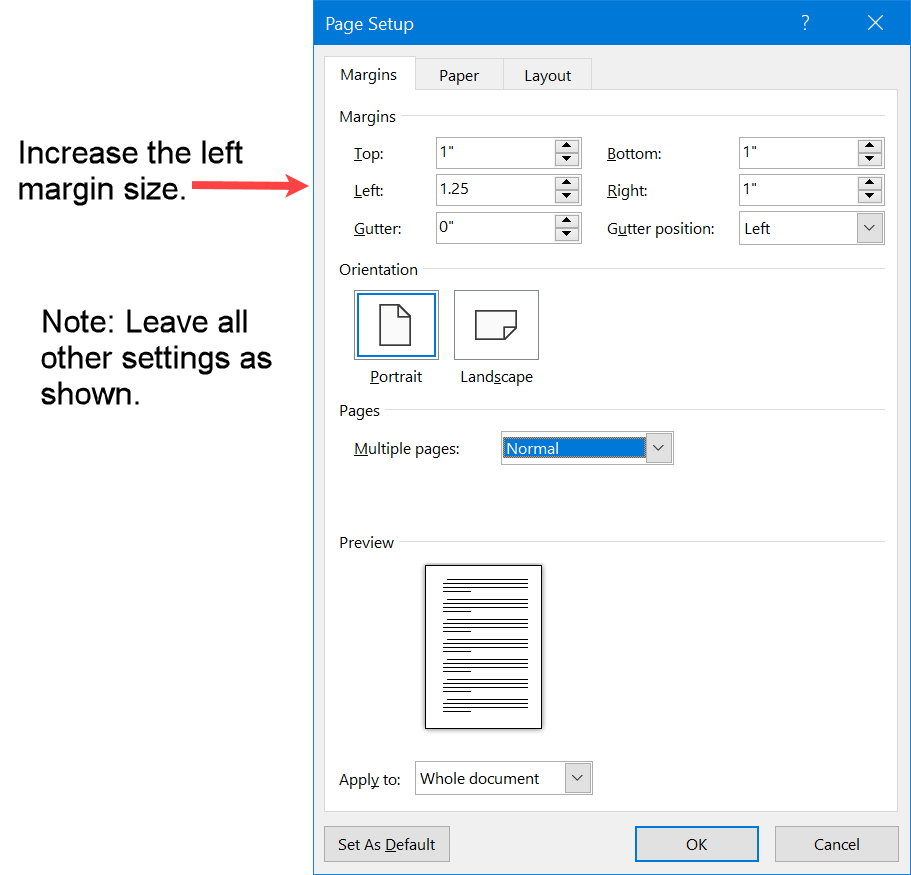 Figure 3: Change margin for single-sided bounded printing
Figure 3: Change margin for single-sided bounded printingDouble-Sided Printing
If you are printing double-sided, then the inner margin of the page should be larger to accommodate the binding.
This is achieved by:
- increasing the left-hand margins on odd-numbered pages
- increasing the right-hand margins on even-numbered pages
Selecting the Mirrored option (see Figure 4) is all that you need to do.
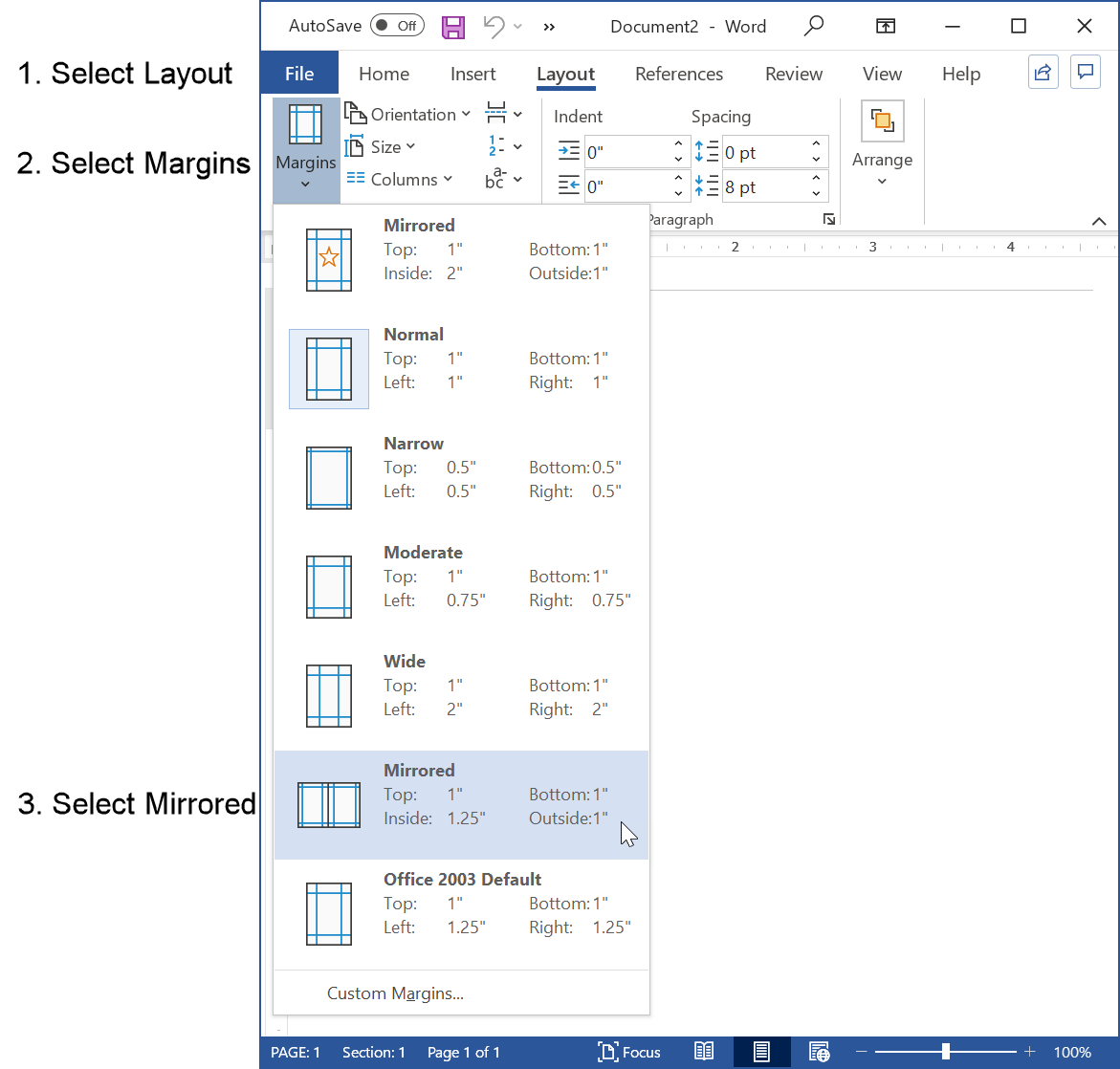 Figure 4: Mirrored printing for bounded double-sided printing
Figure 4: Mirrored printing for bounded double-sided printingUse the following steps for a value other than 1.25 inches for the inside margin:
- Select "Mirrored" (see Figure 4).
- Select Margins then select "Custom Margins".
- Change the inside margin to your desired value (e.g., 1.5 inches).
- Select "OK".
Summary
Most of the time, your margins in APA format will occur automatically because the Microsoft Word default option is 1 inch for top, bottom, left and right margins.
Just check (see Figure 1) and you should be set.
If the default has been changed, then change it back so that your margins are in APA format (see Figure 2).
If you are printing and binding your paper, then you need some extra space to allow for the binding (see Figures 3 and 4).
Reference
Like This Page? Please Share It.