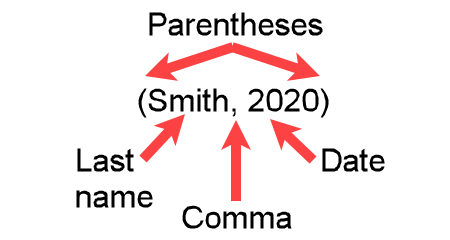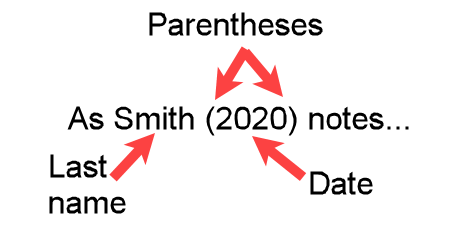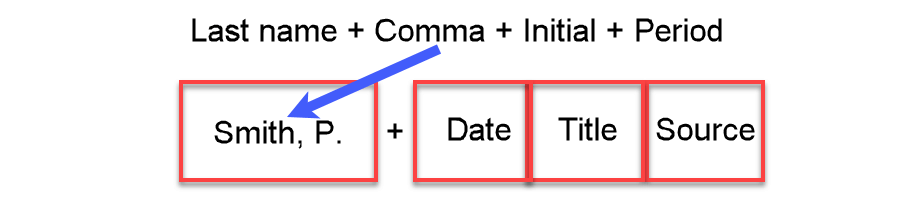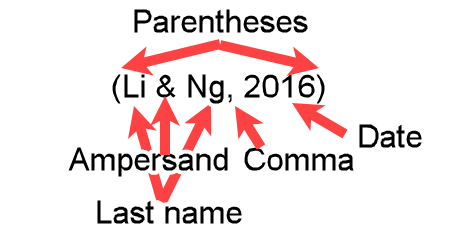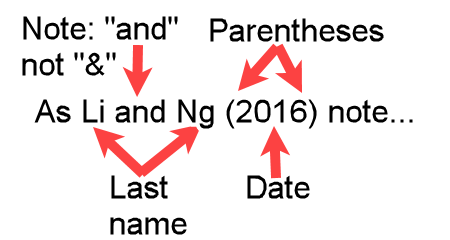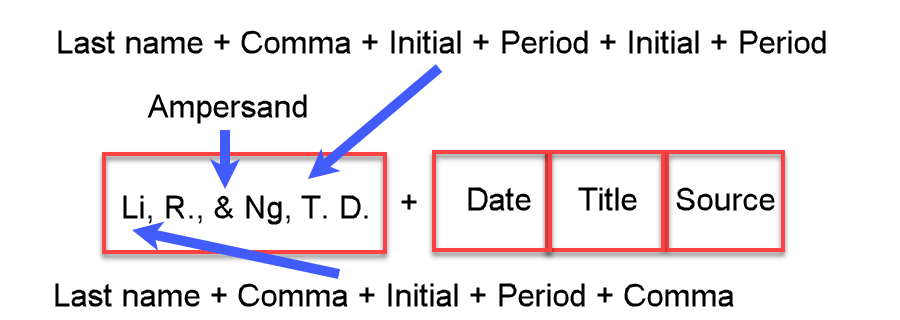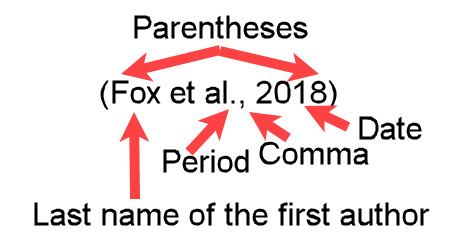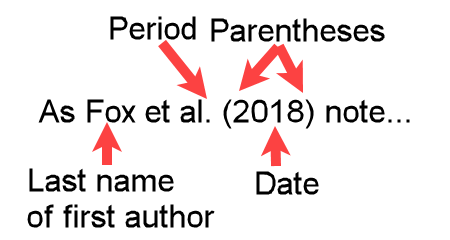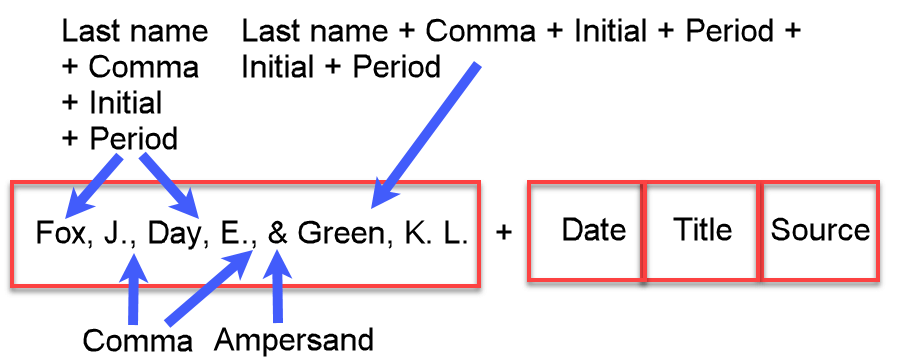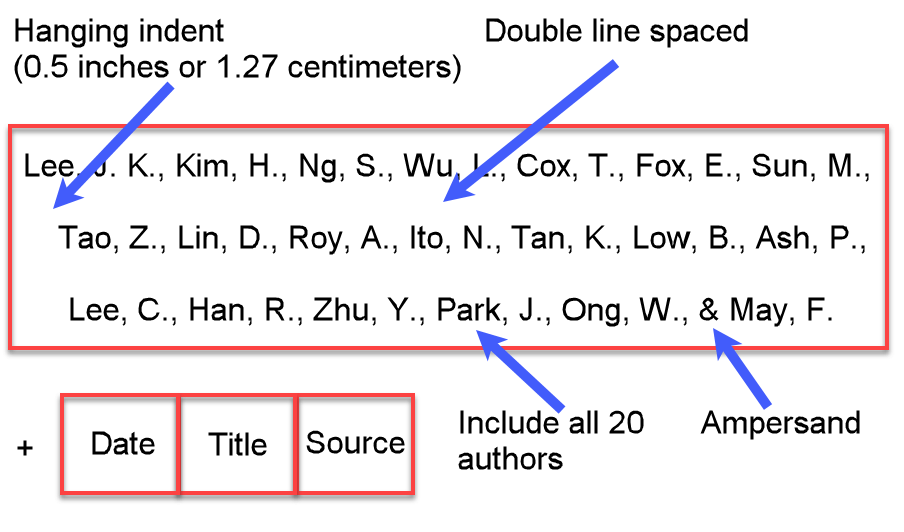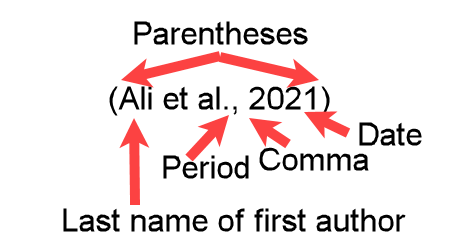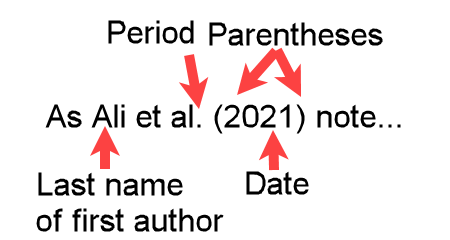How to Cite a Book in APA Format
To cite a book in APA format, you can either:
- Manually enter each part of the citation yourself, or
- Use a Citation Generator to format the citation for you.
On this page, you’ll learn two ways to cite a book: manually or with a citation generator. I’ll use Zotero, a free tool, as the example.
Each method has its pros and cons:
- Manual citation gives you full control and helps you learn APA citation—but it takes more time.
- Citation tools like Zotero create citations faster than manual entry. Most of the time they’re accurate, but complex sources — like books with subtitles, edition numbers, or multiple authors — may need careful checking.
It’s best to start with manual citation. This helps you understand APA rules and avoid common mistakes.
Once you're familiar with the format, you can switch to a tool like Zotero. Zotero saves time, especially when managing multiple sources, but always review its output for accuracy.
This page covers both options:
- Manual method – Step-by-step instructions with screen shots to help you build an APA book citation.
- Zotero method – How to enter book details in Zotero and generate an APA citation and reference list.
Build a Book Citation (Step-by-Step)
You can manually build the reference by choosing from the options below. Each step will show you the correctly cite a book in APA format.
Choose the Author Format
How you cite a book in APA format depends on how many authors or editors the book has.
Use the dropdown menu below to choose the number of authors or editors.
You’ll see how to format both the in-text citation and the reference list entry, with clear examples and screenshots to guide you.
One Editor
Parenthetical In-text Citation
Format a parenthetical in-text citation as follows:
- Enter the editor's last name, followed by a comma and a space.
- Enter the date (copyright date).
See Figure E1-1 for an example.
Narrative In-text Citation
Format a narrative in-text citation as follows:
- Enter the editor's last name as part of the sentence followed by a space.
- Enter the date (i.e., copyright date) within parentheses.
See Figure E1-2 for example.
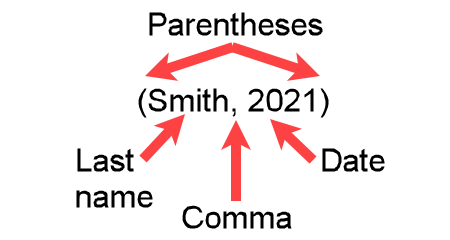 Figure E1-1: In-text Parenthetical Citation in APA Format for One Editor Figure E1-1: In-text Parenthetical Citation in APA Format for One Editor |
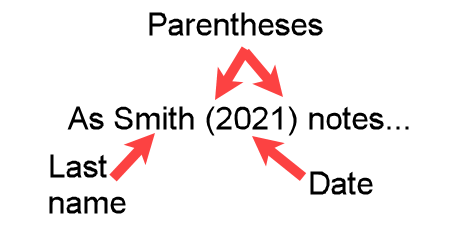 Figure E1-2: In-text Narrative Citation in APA Format for One Editor Figure E1-2: In-text Narrative Citation in APA Format for One Editor |
Note: The format of the in-text citation is the same as for a single authored book.
Reference List Entry
Format the editor section of the citation as follows:
- Enter the editor's last name, followed by a comma and a space.
- Enter the first initial, followed by a period and space (see Figure E1-3 for an example).
- If there are additional initials, enter each followed by a period and space (see Figure E1-4).
- Enter (Ed.) after the last initial then period and space.
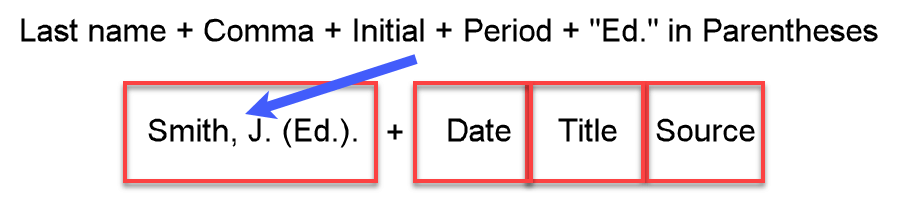 Figure E1-3: One Editor with One Initial
Figure E1-3: One Editor with One Initial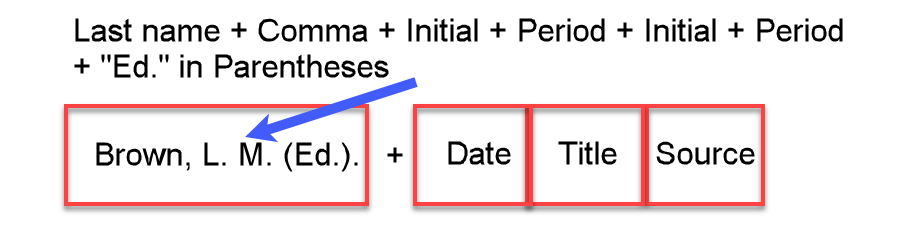 Figure E1-4: One Editor with Two Initials
Figure E1-4: One Editor with Two InitialsTwo Editors
Parenthetical In-text Citation
Format the citation within parentheses as follows:
- Enter the last name of the first editor, followed by a space.
- Insert an ampersand (&), followed by a space.
- Type the last name of the second editor, followed by a comma and a space.
- Enter the date (copyright date).
See Figure E2-1 for an example.
Narrative In-text Citation
Format the citation as follows:
- Enter the last names of both editors, separated by "and" as part of the sentence.
- Enter the date (copyright date) within parentheses.
See Figure E2-2 for an example.
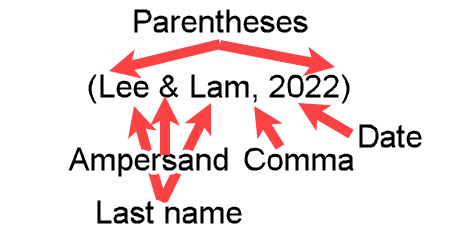 Figure E2-1: APA Formatted In-text Parenthetical Citation for Two Editors Figure E2-1: APA Formatted In-text Parenthetical Citation for Two Editors |
 Figure E2-2: APA Formatted In-text Narrative Citation for Two Editors Figure E2-2: APA Formatted In-text Narrative Citation for Two Editors |
Reference List Entry
Format the author section as follows:
- Enter the last name of the first editor, followed by a comma and a space.
- Add the initials of the first editor's given names as follows:
- Each initial has a period after it.
- If more than one initial, separate the initials with a space.
- After the last initial, add a comma.
Examples: Li, R., Xi, A. B., Yi, D. O. K., - Insert an ampersand (&) with spaces on both sides.
- Enter the last name of the second editor as described for the first except do not insert a comma for the last initial, that is, only add a period and a space.
- Enter (Eds.) followed by a period and a space.
See Figure E2-3 for an example.
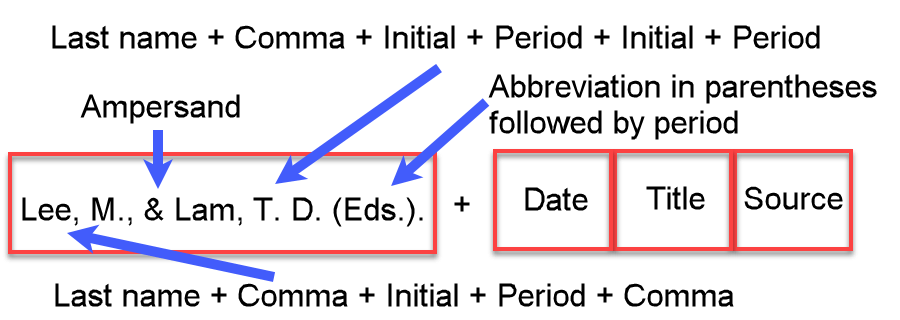 Figure E2-3: Reference List Entry for Two Editors
Figure E2-3: Reference List Entry for Two EditorsThree to Twenty Editors
Parenthetical In-text Citation
Format the citation within parentheses as follows:
- Type the last name of the first editor, followed by a space.
- Insert "et al." followed by a period, then a comma and a space.
- Enter the date (copyright date).
See Figure E3-1 for an example.
Narrative In-text Citation
Format the citation as follows:
- Type the last name of the first editor, followed by "et al." as part of the sentence.
- Insert the date (i.e., copyright date) within parentheses.
See Figure E3-2 for an example.
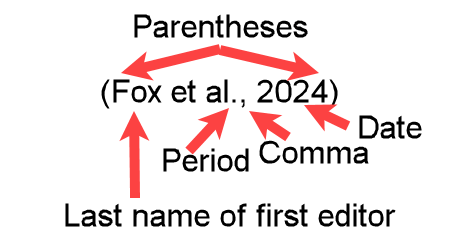 Figure E3-1: APA Formatted In-text Parenthetical Citation for Three to Twenty Editors Figure E3-1: APA Formatted In-text Parenthetical Citation for Three to Twenty Editors |
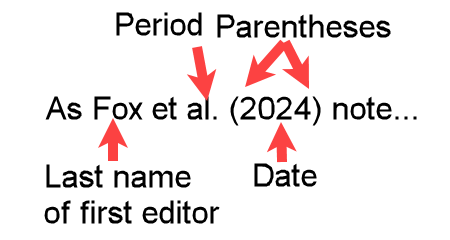 Figure E3-2: APA Formatted In-text Narrative Citation for Three to Twenty Editors Figure E3-2: APA Formatted In-text Narrative Citation for Three to Twenty Editors |
Reference List Entry
Format the author section as follows:
- For each editor except the last editor:
- Type the last name of the editor, followed by a comma and a space.
- Enter the initials of the editor's given names as follows:
- Add a period after each initial.
- If more than one initial, separate the initials with a space.
- After the last initial, add a comma then a space.
Examples: Li, R., Xi, A. B., Yi, D. O. K., - Insert an ampersand (&) followed by a space.
- Type the last name of the last editor as described for the previous editors except do not insert a comma for the last initial. Only add a space.
- Add the abbreviation for editors in parentheses (Eds.) followed by a period and space
See Figure E3-3 for an example.
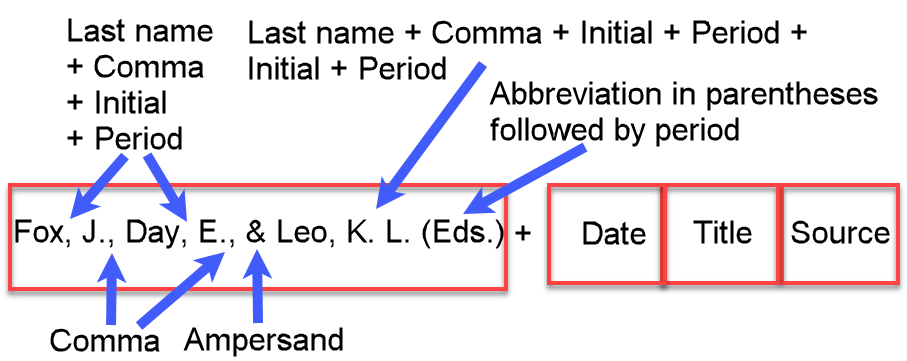 Figure E3-3: Three Editors
Figure E3-3: Three EditorsFigures E3-4 and E3-5 show example in-text citations for twenty editors.
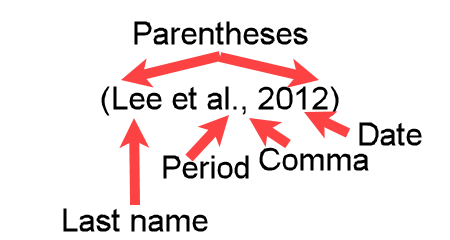 Figure E3-4: APA Formatted In-text Parenthetical Citation for Twenty Editors Figure E3-4: APA Formatted In-text Parenthetical Citation for Twenty Editors |
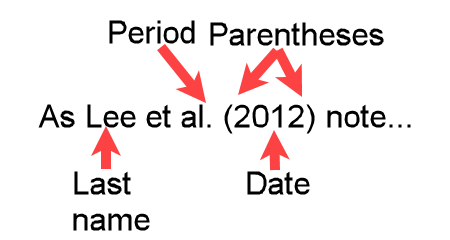 Figure E3-5: APA Formatted In-text Narrative Citation for Twenty Editors Figure E3-5: APA Formatted In-text Narrative Citation for Twenty Editors |
Figure E3-6 shows an example of the reference list entry for twenty editors.
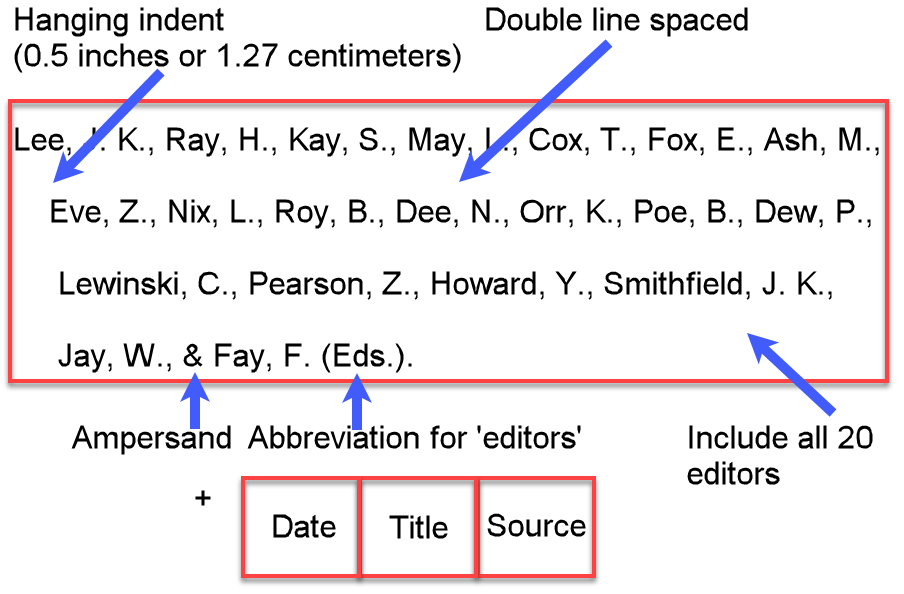 Figure E3-6: Twenty Editors
Figure E3-6: Twenty EditorsMore Than Twenty Editors
Parenthetical In-text Citation
Format the citation within parentheses as follows:
- Type the last name of the first editor, followed by a space.
- Insert "et al." followed by a period, then a comma and a space.
- Enter the date (copyright date).
See Figure E21-1 for an example.
Narrative In-text Citation
Format the citation as follows:
- Type the last name of the first editor, followed by "et al." as part of the sentence.
- Insert the date (i.e., copyright date) within parentheses.
See Figure E21-2 for an example.
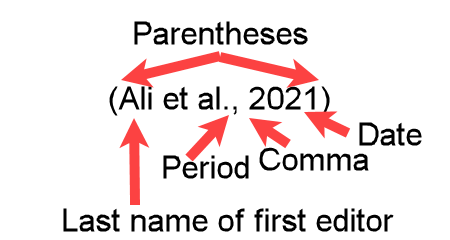 Figure E21-1: APA Formatted In-text Parenthetical Citation for Twenty Plus Editors Figure E21-1: APA Formatted In-text Parenthetical Citation for Twenty Plus Editors |
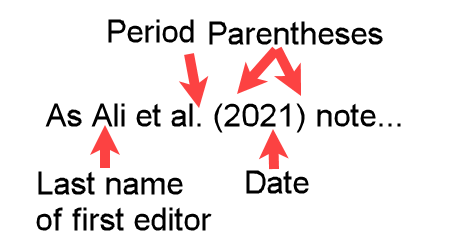 Figure E21-2: APA Formatted In-text Narrative Citation for Twenty Plus Editors Figure E21-2: APA Formatted In-text Narrative Citation for Twenty Plus Editors |
Reference List Entry
Format the author section as follows:
- For each of the first 19 editors:
- Type the last name of the editor, followed by a comma and a space.
- Enter the initials of the editors's given names as follows:
- Add a period after each initial.
- If more than one initial, separate the initials with a space.
- After the last initial, add a comma then a space.
Examples: Li, R., Xi, A. B., Yi, D. O. K., - Insert an ellipsis (…) followed by a space.
- Type the last name of the last editor as described for the previous editors except do not insert a comma after the last initial. Only add a space.
- Add the abbreviation for editors in parentheses (Eds.) followed by a period and space.
See Figure E21-3 for an example.
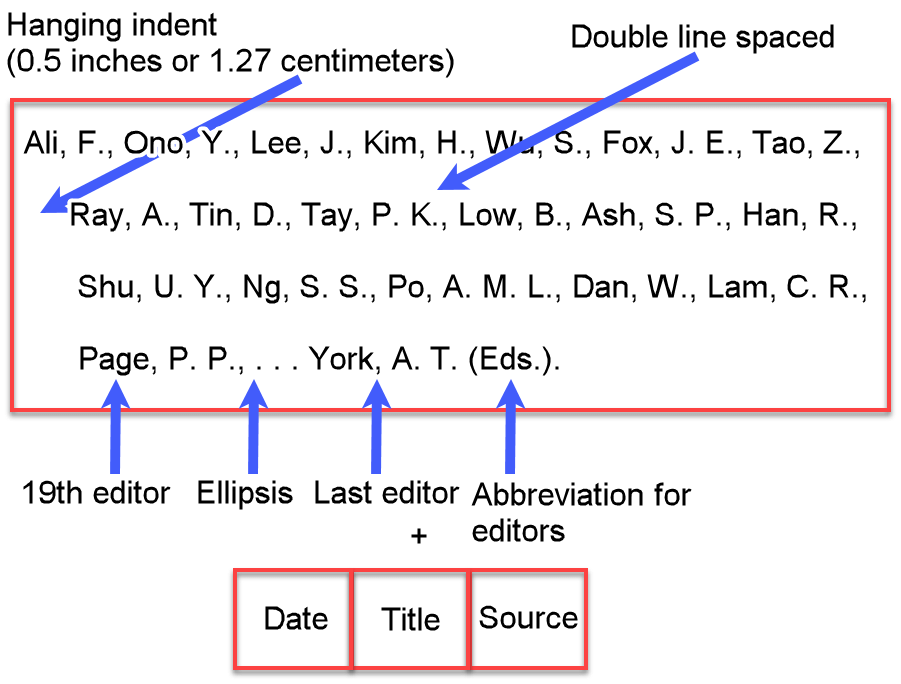 Figure E21-3: Twenty Plus Editors
Figure E21-3: Twenty Plus EditorsDate
When you cite a book in APA format, the date is typically the year of publication. However, variations may occur, such as when no date is available.
Year Only
Parenthetical In-text Citation
Format the in-text citation within parentheses as follows:
- Type the author's (or editor's) last name, followed by a comma and a space.
- Enter the year (from the copyright date on the book's copyright page).
See Figure Y-1 for an example.
Narrative In-text Citation
Format a narrative in-text citation as follows:
- Type the author's (or editor's) last name as part of the sentence followed by a space.
- Enter the year (from the copyright date on the book's copyright page).
See Figure Y-2 for example.
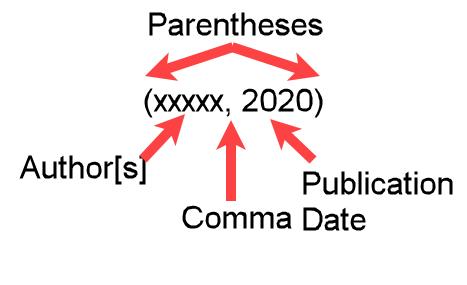 Figure Y-1: In-text Parenthetical Citation with Year Only Date Figure Y-1: In-text Parenthetical Citation with Year Only Date |
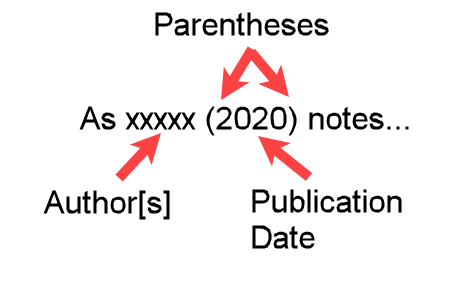 Figure Y-2: In-text Narrative Citation with Year Only Date Figure Y-2: In-text Narrative Citation with Year Only Date |
Format the date section of the citation as follows:
- Enter the year (from the copyright date on the book's copyright page) within parentheses.
- Immediately after the parentheses, enter a period followed by a space.
See Figure Y-3 for an example.
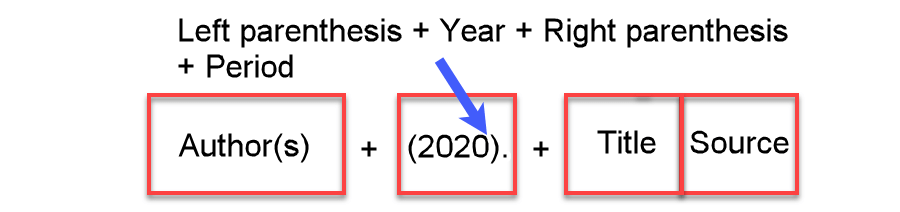 Figure Y-3: Reference List Entry with Year Only Date
Figure Y-3: Reference List Entry with Year Only DateYear and Month
Parenthetical In-text Citation
Format the in-text citation within parentheses as follows:
- Type the author's (or editor's) last name, followed by a comma and a space.
- Enter the year (from the copyright date on the book's copyright page).
See Figure YM-1 for an example.
Narrative In-text Citation
Format a narrative in-text citation as follows:
- Type the author's (or editor's) last name as part of the sentence followed by a space.
- Enter the year (from the copyright date on the book's copyright page).
See Figure YM-2 for example.
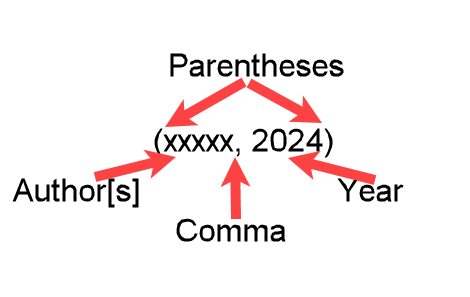 Figure YM-1: In-text Parenthetical Citation with Publication Date Figure YM-1: In-text Parenthetical Citation with Publication Date |
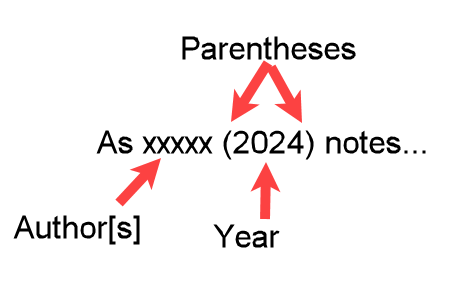 Figure YM-2: In-text Narrative Citation with Publication Date Figure YM-2: In-text Narrative Citation with Publication Date |
Format the date section of the citation within the parentheses as follows:
- Enter the year (from the copyright date on the book's copyright page).
- Immediately after the year, enter a comma followed by a space.
- Enter the month in full (do not abbreviate).
See Figure YM-3 for an example.
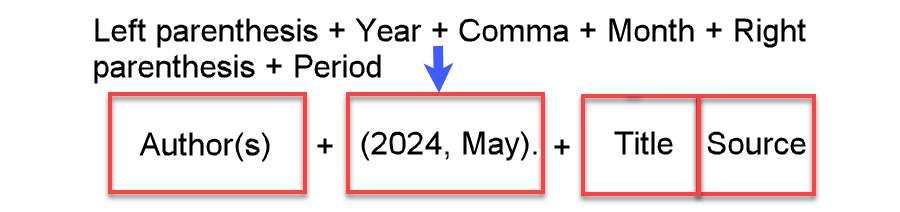 Figure YM-3: Reference List Entry with Year and Month Date
Figure YM-3: Reference List Entry with Year and Month DateYear, Month, and Day
Parenthetical In-text Citation
Format the in-text citation within parentheses as follows:
- Type the author's (or editor's) last name, followed by a comma and a space.
- Enter the year (from the copyright date on the book's copyright page).
See Figure YMD-1 for an example.
Narrative In-text Citation
Format a narrative in-text citation as follows:
- Type the author's (or editor's) last name as part of the sentence followed by a space.
- Enter the year (from the copyright date on the book's copyright page).
See Figure YMD-2 for example.
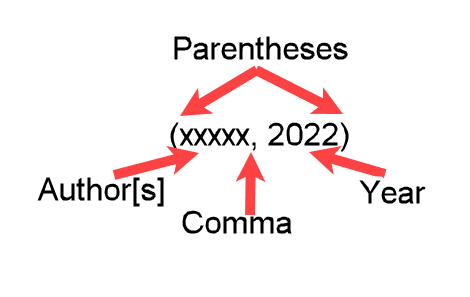 Figure YMD-1: In-text Parenthetical Citation with Publication Date Figure YMD-1: In-text Parenthetical Citation with Publication Date |
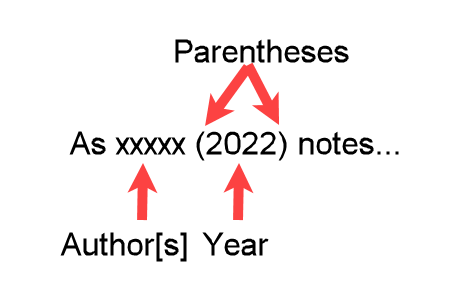 Figure YMD-2: In-text Narrative Citation with Publication Date Figure YMD-2: In-text Narrative Citation with Publication Date |
Format the date section of the citation within the parentheses as follows:
- Enter the year (from the copyright date on the book's copyright page).
- Immediately after the year, enter a comma followed by a space.
- Enter the month in full (do not abbreviate) followed by a space.
- Enter the day (dd).
See Figure YMD-3 for an example.
 Figure YMD-3: Reference List Entry with Date (Year, Month, and Day).
Figure YMD-3: Reference List Entry with Date (Year, Month, and Day).Year and Season
Parenthetical In-text Citation
Format the in-text citation within parentheses as follows:
- Type the author's (or editor's) last name, followed by a comma and a space.
- Enter the year (from the copyright date on the book's copyright page).
See Figure YS-1 for an example.
Narrative In-text Citation
Format a narrative in-text citation as follows:
- Type the author's (or editor's) last name as part of the sentence followed by a space.
- Enter the year (from the copyright date on the book's copyright page).
See Figure YS-2 for example.
 Figure YS-1: In-text Parenthetical Citation with Publication Date (Year Only) Figure YS-1: In-text Parenthetical Citation with Publication Date (Year Only) |
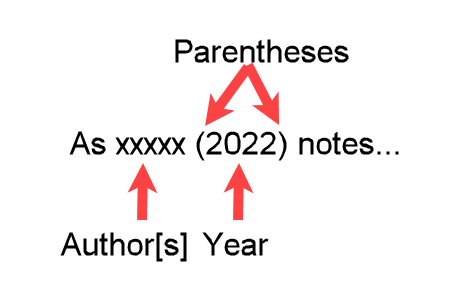 Figure YS-2: In-text Narrative Citation with Publication Date (Year Only) Figure YS-2: In-text Narrative Citation with Publication Date (Year Only) |
Format the date section of the citation within the parentheses as follows:
- Enter the year (from the copyright date on the book's copyright page).
- Immediately after the year, enter a comma followed by a space.
- Enter the season.
- Enter a full stop and space after the parentheses.
See Figure YS3 for an example.
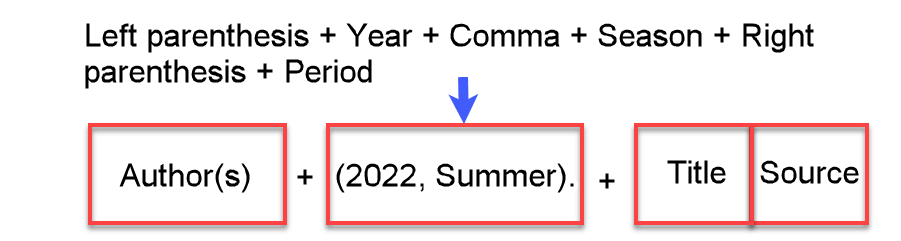 Figure YS3: Reference List Entry with Date (Year and Season)
Figure YS3: Reference List Entry with Date (Year and Season)No Date
Parenthetical In-text Citation
Format the in-text citation within parentheses as follows:
- Type the author's (or editor's) last name, followed by a comma and a space.
- Enter n.d.
See Figure YND-1 for an example.
Narrative In-text Citation
Format a narrative in-text citation as follows:
- Type the author's (or editor's) last name as part of the sentence followed by a space.
- Enter n.d. within parentheses.
See Figure YND-2 for example.
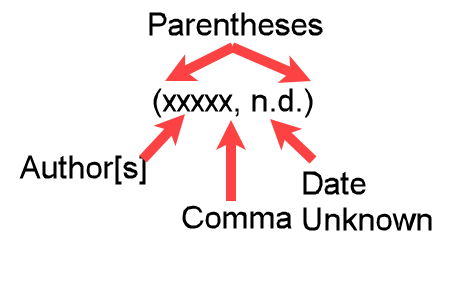 Figure YND-1: In-text Parenthetical Citation with Unknown Date. Figure YND-1: In-text Parenthetical Citation with Unknown Date. |
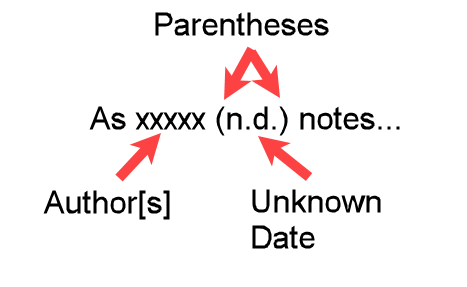 Figure YND-2: In-text Narrative Citation with No Date Figure YND-2: In-text Narrative Citation with No Date |
Format the date section of the citation as follows:
- Enter n.d. within parentheses.
- Enter a full stop and space after the parentheses.
See Figure YND-3 for an example.
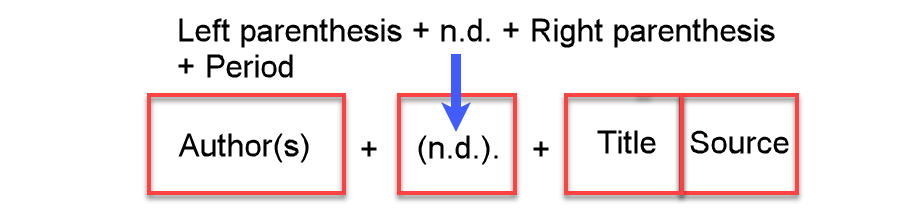 Figure YND-3: Reference List Entry with No Date
Figure YND-3: Reference List Entry with No Date(Smith, 2020, Winter).
(Smith, n.d.).
Title
When you cite a book in APA format, make sure the title follows APA’s sentence case rules and is italicized.
Title
Format the title section of the reference entry as follows:
- Enter the title in sentence case (capitalize only the first word and proper nouns).
- Format in italics.
- Do not italicize the period after the title.
See Figure T-1 for an example.
 Figure T-1: APA Formatted Title in a Reference List
Figure T-1: APA Formatted Title in a Reference ListTitle with a Subtitle
Format the title section of the reference entry as follows:
- Enter the title in sentence case (capitalize only the first word and proper nouns).
- Format in italics.
- Enter a colon (in italics) followed by a space.
- Enter the subtitle in sentence case and italicized.
- Enter a period after the subtitle but do not italicize, followed by a space.
See Figure TS-1 for an example.
 Figure TS-1. APA Formatted Title and Subtitle in a Reference List
Figure TS-1. APA Formatted Title and Subtitle in a Reference ListTitle with Edition Number
Format the title section of the reference entry as follows:
- Enter the title in sentence case (capitalize only the first word and proper nouns), italicized and followed by a space.
- Enter the edition number in ordinal form (e.g., 2nd, 3rd etc) followed by space, the abbreviation 'ed' and a period, all within parentheses, and not italicized.
- Enter a period after the parentheses, followed by a space.
See Figure TE-1 for an example.
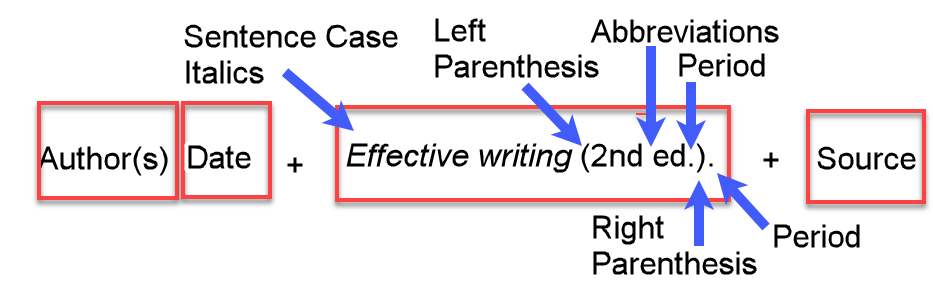 Figure TE-1: APA Formatted Title and Edition Number in a Reference List
Figure TE-1: APA Formatted Title and Edition Number in a Reference ListTitle with Volume Number
Format the title section of the reference entry as follows:
- Enter the title in sentence case (capitalize only the first word and proper nouns), italicized and followed by a space.
- Enter the volume abbreviation (Vol.) followed by a space and the volume number, all within parentheses, and not italicized.
- Enter a period after the parentheses, followed by a space.
See Figure TV-1 for an example.
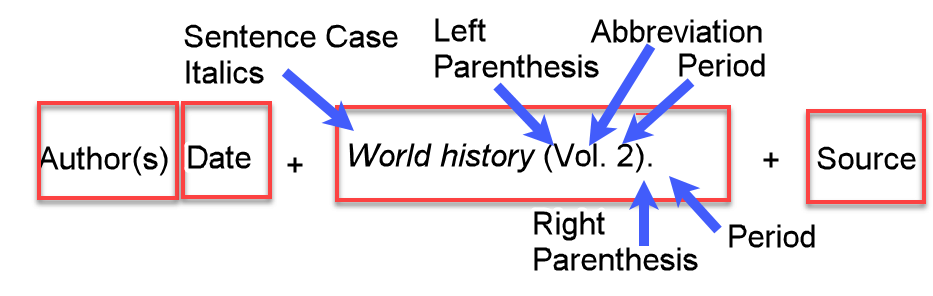 Figure TV-1. APA Formatted Title and Volume Number in a Reference List
Figure TV-1. APA Formatted Title and Volume Number in a Reference ListSource
To cite a book in APA format, the source section requires the publisher's name in title case, followed by a period. If available, include the DOI or URL.
Printed Book
Format the source section of the reference entry as follows:
- Enter the publisher's name as shown in the book. This is usually title case.
- Enter a period after the publisher's name.
See Figure SP-1 for an example.
 Figure SP-1: Publisher Name in an APA Formatted Reference List
Figure SP-1: Publisher Name in an APA Formatted Reference ListOnline Book with a DOI
Format the source section of the reference entry as follows:
- Enter the name of the publisher followed by a period, then a space.
- Enter the DOI in the format https://doi.org/xxxxx
- Do not add a period after the DOI.
See Figure SD-1 for an example.
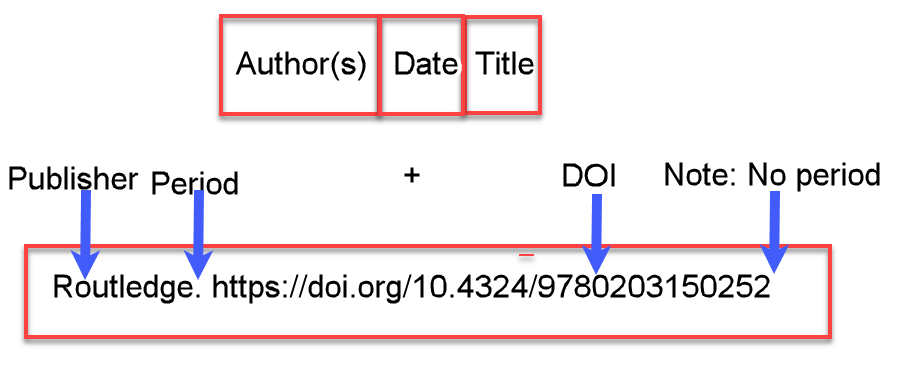 Figure SD-1: DOI in an APA Formatted Reference List
Figure SD-1: DOI in an APA Formatted Reference ListFigure 5 shows a completed reference list entry containing a DOI.
 Figure 5: Reference List Entry in APA format with a DOI
Figure 5: Reference List Entry in APA format with a DOIOnline Book With a Nondatabase URL and No DOI
Format the source section of the reference entry as follows:
- Enter the name of the publisher followed by a period, then a space.
- Copy and paste the URL from the source webpage
- Do not add a period after the URL.
See Figure SU-1 for an example.
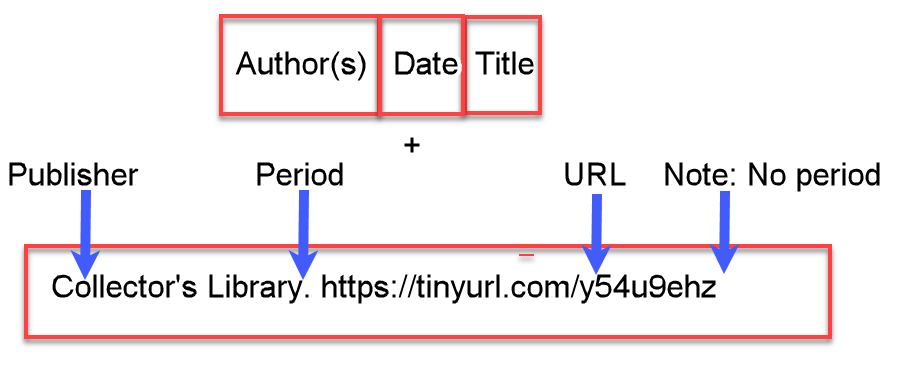 Figure SU-1: URL in an APA Formatted Reference List
Figure SU-1: URL in an APA Formatted Reference ListCite a Book in APA Format Using Zotero - a Free Citation Generator
Adding the Book's Reference Details to the Zotero Library
There are several ways to add a book’s citation details to your Zotero library, but the easiest is to use the book’s ISBN. This is an efficient way to cite a book in APA format without having to enter a lot of detail.
That’s the method shown below.
How to Input an Identifier (e.g., ISBN) into Zotero
- Open the Zotero application if not already open.
- Select the "Add Item(s) by Identifier" in the Zotero toolbar (See Figure Z1).
- Type or paste the identifier (e.g., ISBN) for the book you want to add.
Ensure there are no extra spaces or characters. - Press Enter. Zotero will automatically retrieve the bibliographic details for the book and add it to your library.
This helps you to easily cite a book in APA format.
 Figure Z1: Enter an Identifier to Add an Item in Zotero
Figure Z1: Enter an Identifier to Add an Item in Zotero- Check that the imported details (e.g., title, author, and publication year) are correct. If needed, edit any incorrect formatting.
Figure Z2 shows an example where the subtitle is not in APA format (it should be in sentence case) and the word "english" should be capitalized.
 Figure Z2: Incorrect Formatting in Zotero Generated Citation Details
Figure Z2: Incorrect Formatting in Zotero Generated Citation Details- Click in the title box (See Figure Z3). Correct any formatting errors.
 Figure Z3: Correct APA Formatting for the Title
Figure Z3: Correct APA Formatting for the TitleSelecting an Item from the Zotero Library
- Place the Cursor at the location in your Word document where you want to insert the parenthetical in-text citation.
The citation should be placed at the end of the relevant sentence or clause, before the punctuation.
See Figure Z4 for example.
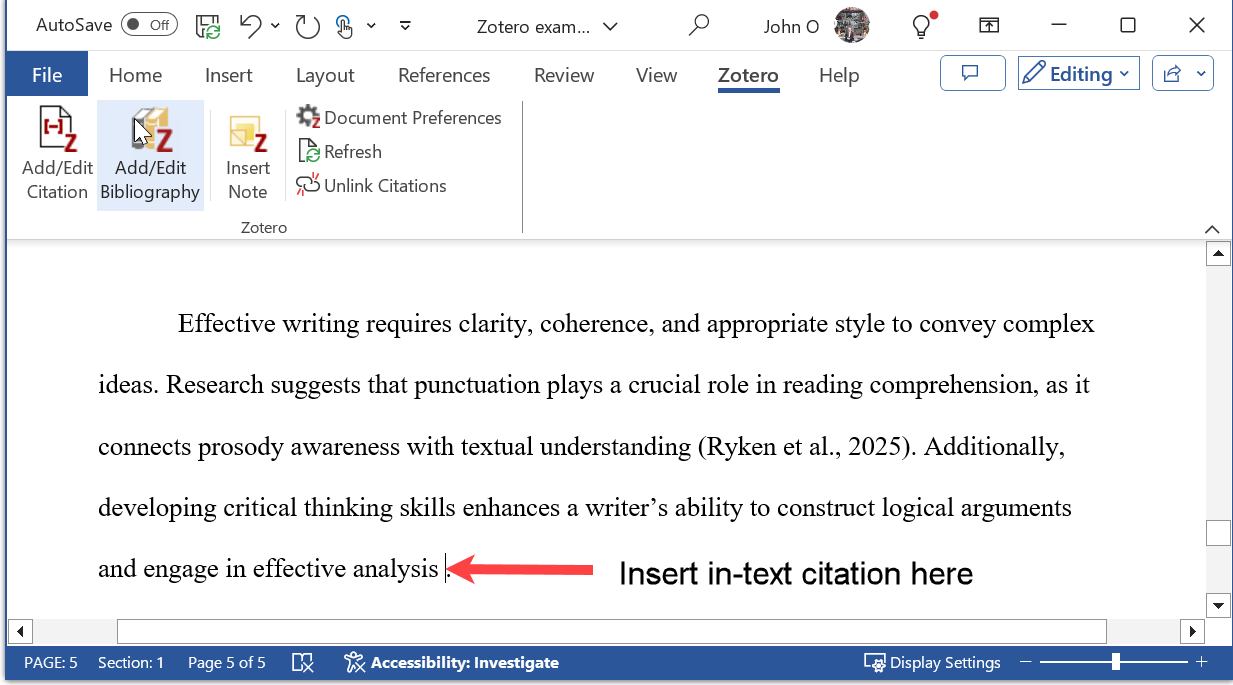 Figure Z4: Selection Point for Parenthetical In-text Citation
Figure Z4: Selection Point for Parenthetical In-text Citation- Click on the Zotero tab in the Word toolbar.
- Click the Add/Edit Citation button to open the citation tool.
See Figure Z5 for example.
 Figure Z5: Selection to Add Citation
Figure Z5: Selection to Add Citation- Click on the drop-down arrow in the red Zotero citation bar.
The following viewing options are displayed:- The currently selected item from the Zotero library
- Classic view which displays all items in the Zotero library
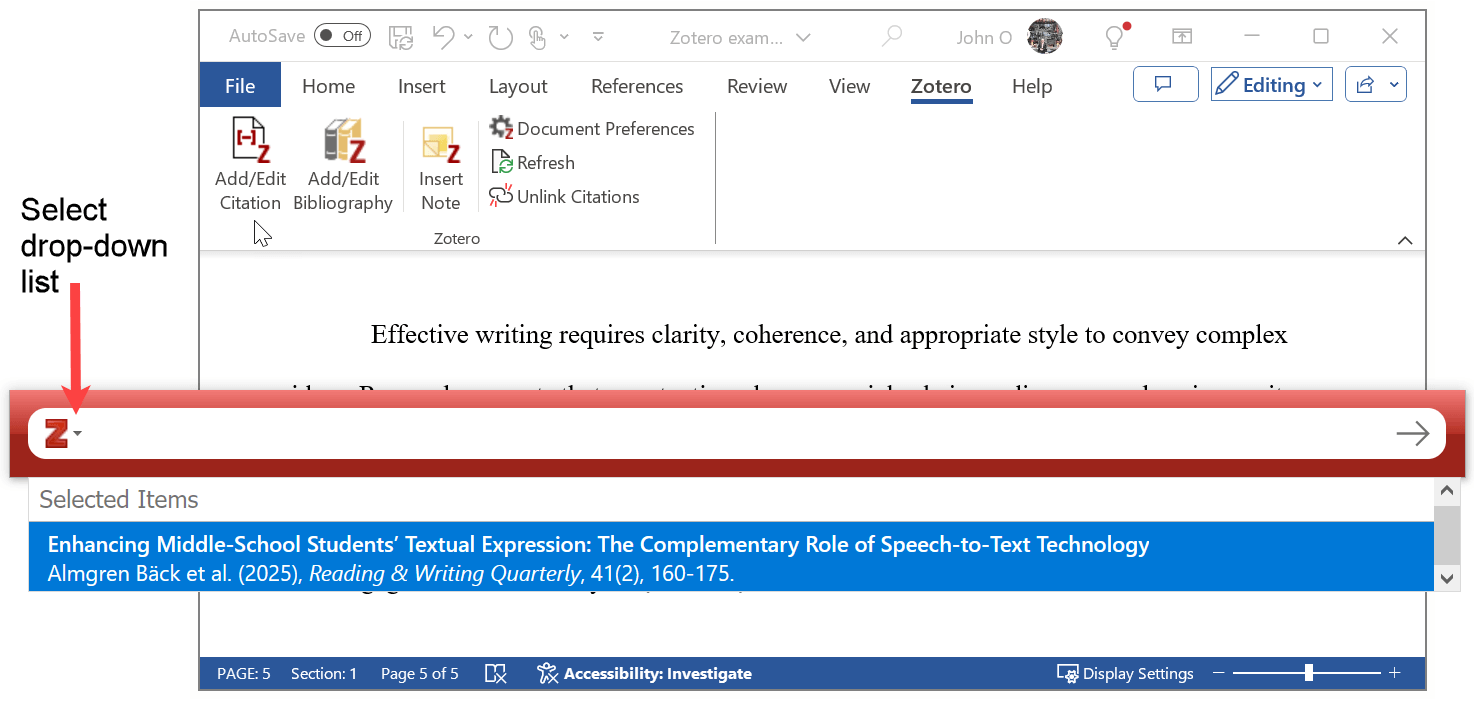 Figure Z6: Display Drop-down List
Figure Z6: Display Drop-down List- Choose Classic View to open the full Zotero library list for manual selection.
See Figure Z7 for example.
 Figure Z7: Classic View Choice in Drop-down List
Figure Z7: Classic View Choice in Drop-down List- Find the reference you want to cite in the Zotero Classic View window.
Click on the correct reference to highlight it. - Click OK to insert the citation into your document.
Note: Do not select Omit Author as this is a parenthetical citation. See Figure Z8 for an example.
 Figure Z8: Selecting an Item from the Zotero Library for Citation
Figure Z8: Selecting an Item from the Zotero Library for Citation- Ensure the parenthetical in-text citation has been inserted in the correct format (see Figure Z9).
- Correct any errors in the APA formatted citation.
 Figure Z9: Parenthetical In-text Citation
Figure Z9: Parenthetical In-text Citation- Place the Cursor at the location in your Word document where you want to insert the narrative in-text citation (see Figure Z10).
- Click on the Zotero tab in the Word toolbar.
- Click the Add/Edit Citation button to open the citation tool.
- Click on the drop-down arrow in the red Zotero citation bar.
- Choose Classic View to open the full Zotero library list for manual selection.
 Figure Z10: Insertion Point for a Narrative In-text Citation
Figure Z10: Insertion Point for a Narrative In-text Citation- Find the source you want to cite in the Zotero Classic View window.
Click on that source to highlight it. - Select Omit Author so only the year appears in the citation.
- Click OK to insert the citation into your document.
See Figure Z11 for an example.
 Figure Z11: Selecting an Item for a Narrative In-text Citation
Figure Z11: Selecting an Item for a Narrative In-text Citation- Enter the author’s name before the parentheses as part of the sentence.
- Correct any errors in the APA formatted citation.
See Figure Z12 for an example.
 Figure Z12: Narrative In-text Citation
Figure Z12: Narrative In-text CitationAdd the Reference List
- Place cursor on the References page.
- Select Add/Edit Bibliography
Note: Zotero uses the term "Bibliography". APA uses the term "References".
See Figure Z13 for example.
 Figure Z13: Select Add/Edit Bibliography
Figure Z13: Select Add/Edit BibliographyFigure Z14 shows a reference list generated by Zotero. Zotero does a good job. However, it does occasionally produce errors which need to be corrected (see Figure Z15).
 Figure Z14: Zotero Generated Reference List in APA Format
Figure Z14: Zotero Generated Reference List in APA Format Figure Z15: Errors in Zotero Generated Reference List
Figure Z15: Errors in Zotero Generated Reference ListEdit a Reference List Entry
- Select the Add/Edit Bibliography button in the Zotero group (See Figure Z16).
 Figure Z16: Select Add/Edit Biography Button in the Zotero Group
Figure Z16: Select Add/Edit Biography Button in the Zotero Group- Select the book in the References in Bibliography panel (see Figure 17).
- Correct the citation details in the Editing Pane.
- Select OK.
The citation detail will be automatically corrected in the References list.
 Figure Z17: Edit Book Citation in Zotero Library
Figure Z17: Edit Book Citation in Zotero LibrarySee Zotero documentation for further information.
Summary: How to Cite a Book in APA Format
You can cite a book in APA format by either:
- Manually formatting the citation (good for learning APA rules), or
- Using a citation generator like Zotero (faster, but needs checking for accuracy).
Manual Citation Method
Construct the citation step by step, carefully following the rules to cite a book in APA format:
- Author format: Choose based on the number of authors/editors (e.g., two authors use “&” in parentheses, “and” in narrative).
- Date: Choose the correct date format (e.g., year only, or year, month, and day).
- Title: Enter in sentence case and italics; include volume number if needed.
- Source: Add publisher name and DOI (if available).
Using Zotero (Free Citation Generator)
Steps:
- Add the book to Zotero using its ISBN.
- Check and correct any formatting errors (e.g., title in sentence case).
-
Insert in-text citations into your Word document using Zotero.
- Add a reference list by placing the cursor on your References page and clicking Add/Edit Bibliography.
Zotero simplifies citation but still requires review for APA accuracy.
Like This Page? Please Share It.