APA Format Guide
This guide to APA formatting will help you organize your academic writing clearly and efficiently.
Using the right APA format makes your work clear and shows you care about details.
You will find clear instructions, useful tips and examples in Word documents that will help you meet APA standards.
How much APA format do you already know?
Take this short quiz to find out.
Key Parts of APA Format
The essential parts are as follows:
- 1 inch (2.54 centimeter) margins
- APA-compliant font and size
- Header with a page number, and a running head for professional papers
- Title page
- Abstract page
- Main body (headings, paragraphs, figures, tables, quotations)
- Reference list
Note: Some requirements differ for student papers (not to be published) and professional papers (published papers such as theses and journal articles).
Your instructor may also modify these requirements (e.g., not having an abstract) or add other requirements (e.g., Table of Contents, List of Figures, or a List of Tables).
By following APA rules, your ideas will be conveyed clearly.
Also, by citing someone else's work correctly, you will direct your readers to the source and avoid plagiarism.
Layout in APA Format
Margins
Margins should be 1 inch (2.54 centimeters). This is the default setting in Microsoft Word.
However, margin sizes may be different if your paper is to be printed and bound.
See margins in APA format if you want to check the margin size or change it.
Font Type and Size
The current APA guidelines (seventh edition) allow for a range of font types and sizes.
Your instructor may specify a font to use because it is a school or faculty standard, or because they prefer that font.
Check the assignment guidelines.
Headers
The header differs for student and professional papers.
Student Papers - Page Number Only
Align the page number to the right margin starting with 1 on the title page (see Figure 1).
 Figure 1: Header for a student paper in APA format
Figure 1: Header for a student paper in APA formatSee how to insert a page number in APA format in a Word document.
Your instructor may vary the page numbering as follows:
- Title page number not displayed
- Page number 1 beginning after the title page
- Table of contents with Roman numerical page numbers
Professional Papers - Running Head and Page Number
The header contains the following:
- running head with an abbreviation of the paper's title
- page number
Figure 2 shows an APA-formatted header for a professional paper.
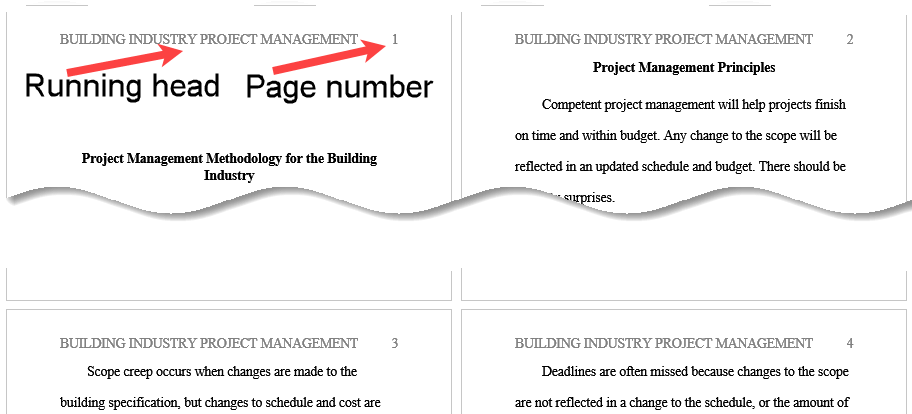 Figure 2: Header in APA format for a professional paper
Figure 2: Header in APA format for a professional paperSee how to create a Running Head in APA format using Microsoft Word.
Title Page
The title page differs for student and professional papers as follows:
- Student title page: Papers not to be published, normally undergraduate papers
- Professional title page: Papers to be published such as theses and journal articles
Your instructor may vary these guidelines.
Abstract Page
An abstract page is usually required for professional papers but not student papers.
However, your instructor may vary this requirement, for example, for a longer student paper.
See how to write an abstract page in APA format using Microsoft Word.
Text in APA Format
Headings
APA guidelines identify five levels of headings:
- Level 1
- Level 2 (subheading of Level 1)
- Level 3 (subheading of Level 2)
- Level 4 (subheading of Level 3)
- Level 5 (subheading of Level 4)
Figure 3 gives an example of three levels of headings.
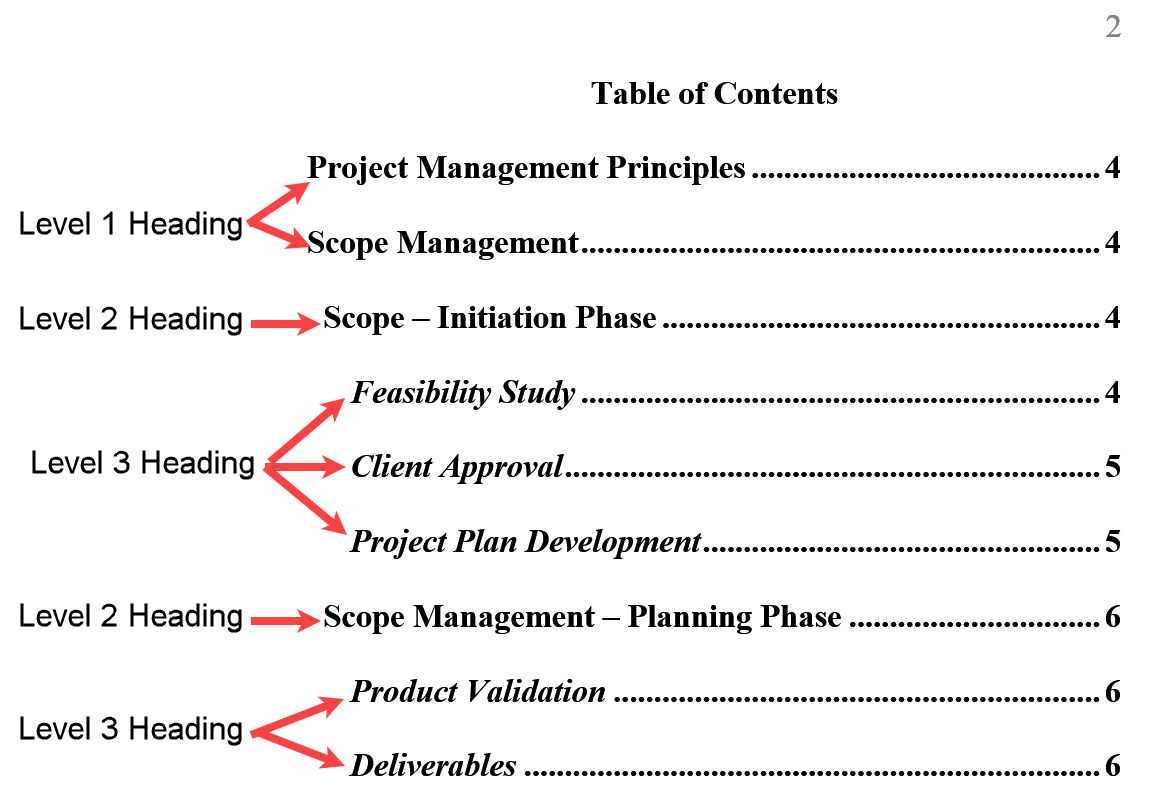 Figure 3: Level 1, 2 and 3 headings
Figure 3: Level 1, 2 and 3 headingsSee headings in APA format on how to write your headings using Microsoft Word.
Paragraphs
Format a paragraph as follows:
- use a font type and size of your choice within APA guidelines
(see font types for recommended fonts), - align against the left margin,
- indent the first line (0.5 in or 1.27 cm),
- double space lines within the paragraph, and
- do not hyphenate a word over two lines.
See how to write your paragraphs in APA format using Microsoft Word.
Quotations
Short quotations (under 40 words) are written within double quotation marks within the sentence.
Write long quotations (40 words or more words) as a separate block of text as follows:
- indent the whole block (0.5 in or 1.27 cm) from the left margin,
- double space the lines,
- indent the first line of the second or subsequent paragraphs (0.5 in or 1.27 cm).
See how to write your quotations in APA format using Microsoft Word.
Footnotes
Footnotes are not used for citations but can be used to provide extra information or copyright attribution.
See how to write your footnotes in APA format using Microsoft Word.
Citations
APA citations and reference lists follow strict formatting rules
Learn how to format them manually—and when to use a free citation generator to save time.
See how to cite sources in APA format.
Figures
Figures (e.g., images, diagrams) should follow specific APA formatting guidelines.
See how to create a figure in APA format using Microsoft Word.
Tables
Tables should follow specific APA formatting guidelines.
See how to create a table in APA format using Microsoft Word.
Table of Contents
There is no official guidance for a Table of Contents in APA format.
However, you may consider adding one to your APA-formatted paper.
See how to create a Table of Contents in APA format using Microsoft Word.
Summary
Correct use of the APA format is crucial for organizing and enhancing the clarity of your academic writing.
The instructions, practical tips, and examples provided in apaword.com will help you write to the required standard.
Important elements in your writing, including margins, font, headers, title page, abstract, main body, and citations are covered in apaword.com.
Following APA guidelines ensures your ideas are effectively communicated, sources are credited correctly, and your writing meets professional standards (see what is apa format for more information).
From layout to citations, this apaword.com shows you how to produce exceptional academic work using Microsoft Word.